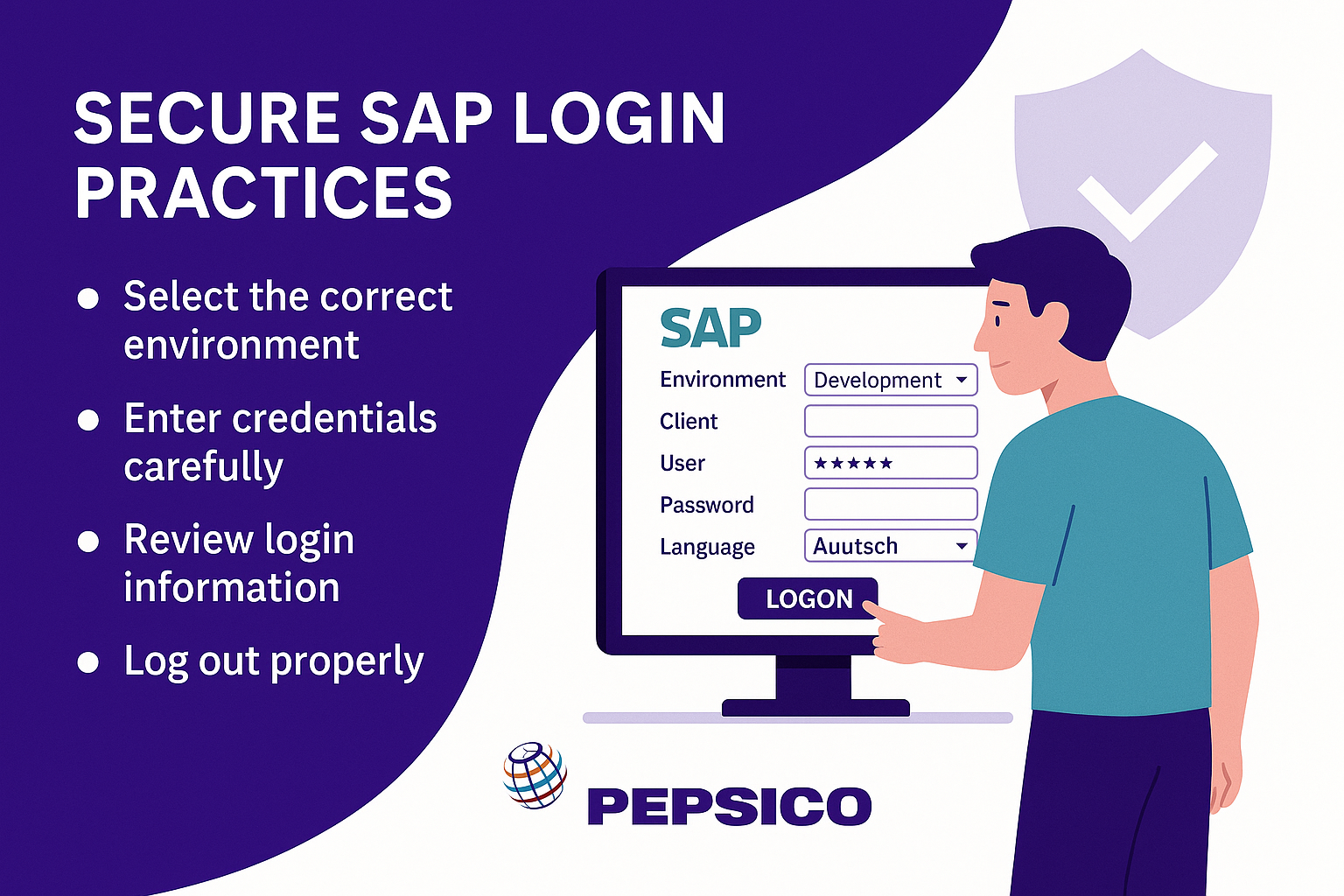Lesson Title: How to Log into the SAP ERP System
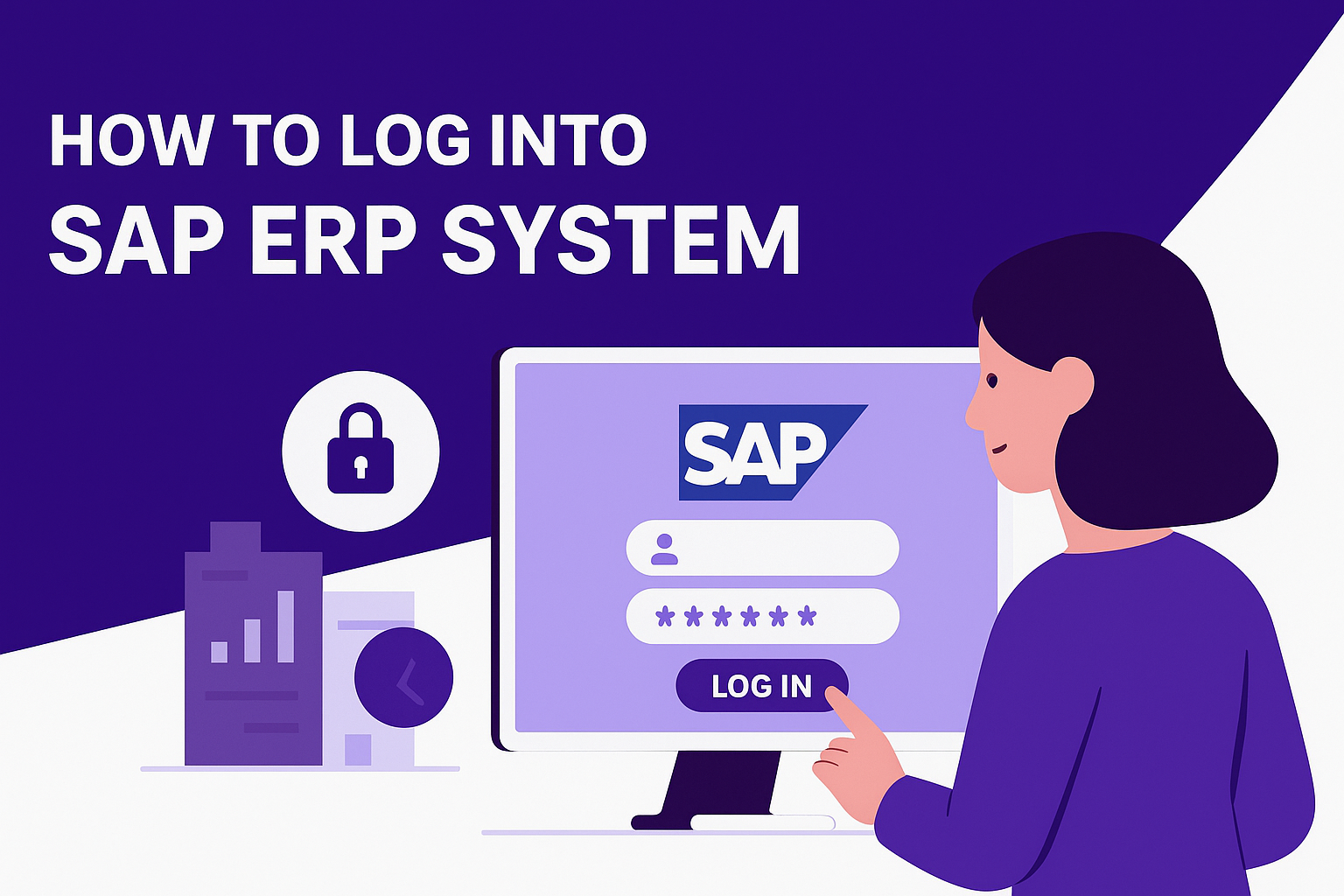
Lesson Description:
In this lesson, you’ll learn how to securely and effectively log into your SAP system using the SAP Logon application. You’ll follow a step-by-step demonstration that covers launching SAP Logon, selecting the appropriate environment (development, testing, or production), and accurately entering your credentials—client number, user ID, password, and preferred language. Real-world scenarios from PepsiCo illustrate why correct login procedures are critical to maintaining operational integrity and security in global enterprises.

Lesson Learning Objectives:
-
Clearly understand how to launch and navigate the SAP Logon application.
-
Learn how to correctly select the appropriate SAP environment for specific tasks.
-
Master secure credential handling and accurate data entry when logging in.
-
Understand the importance of proper login/logout procedures for system integrity.
Terminology:
-
SAP Logon: The application used to access SAP environments.
-
Client Number: A unique three-digit identifier specifying the target SAP environment.
-
User ID: A unique username assigned for individual system access.
-
Environment (System): Refers to production (live data), testing (simulation), or development (technical enhancement) systems.
-
SAP Easy Access Screen: Default workspace/dashboard displayed after successful login.
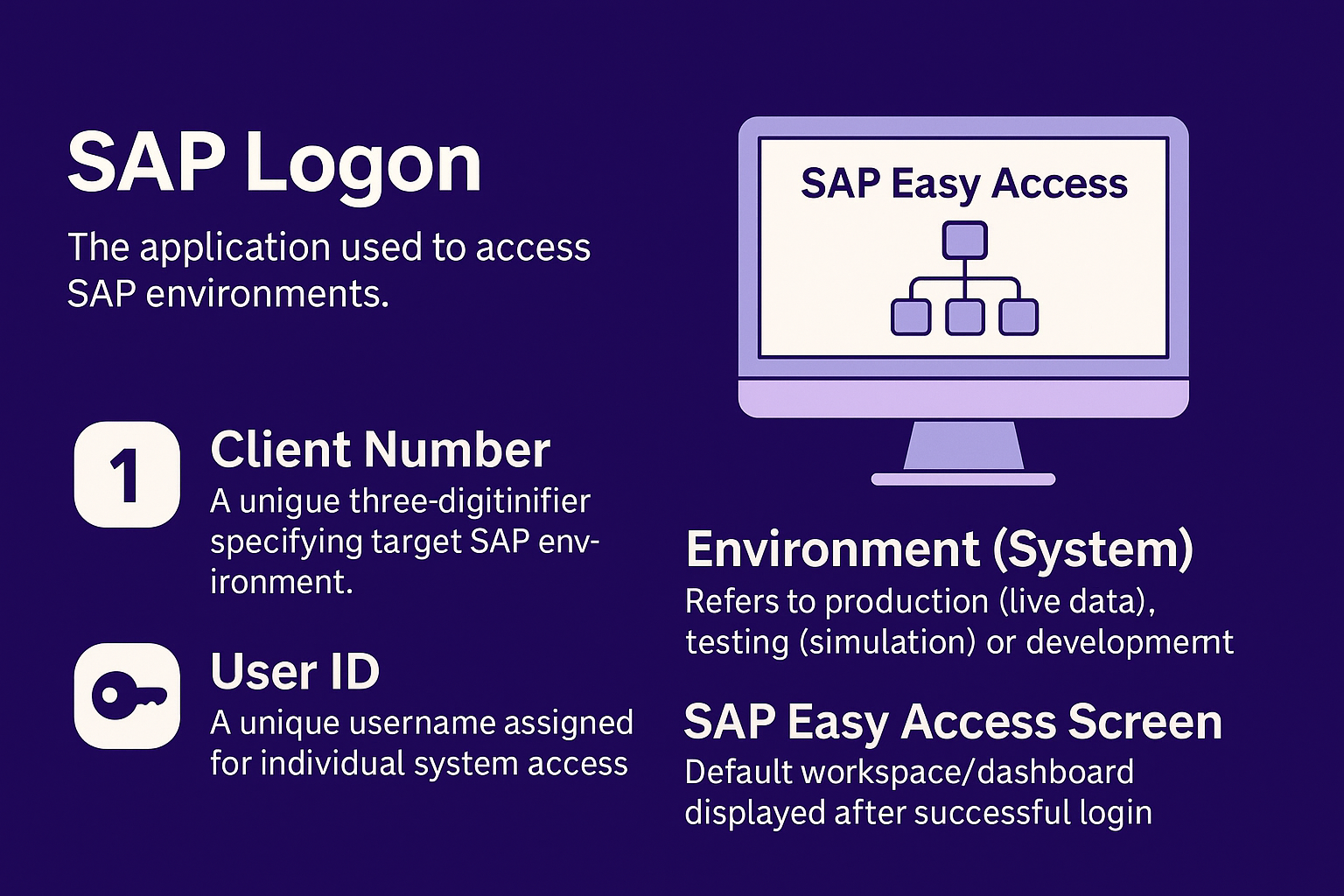
Lesson Key Points:
✅ The Importance of Proper SAP Login Procedures:
Logging into the correct SAP environment is foundational for effective business operations. Consider PepsiCo’s global operations: A logistics coordinator in Brazil logs into a production environment to confirm shipments, a Canadian finance analyst tests configurations in a test environment, and an IT specialist in the U.S. uses a development system for new enhancements. Logging into the wrong environment could lead to severe issues like test data contaminating live production data, highlighting the critical importance of accurate login procedures.
✅ Launching the SAP Logon Application:
-
Locate SAP Logon:
First, identify the SAP Logon icon (typically featuring the SAP logo) on your desktop or Windows Start menu. -
Search Method:
If the icon isn’t immediately visible, pressWindows + S, type “SAP Logon,” and select the application from the search results. -
Open the Application:
Double-click the SAP Logon icon to launch it.
✅ Selecting the Appropriate SAP Environment:
Upon launching SAP Logon, you’ll see a list of available environments:
-
Production: For live business transactions (e.g., confirming shipments or financial postings).
-
Testing: For verifying configurations without affecting production data.
-
Development: For implementing system enhancements or new features.
Select your intended environment by highlighting it, then click the “Logon” button at the bottom to proceed.
✅ Entering Login Credentials Correctly:
Once the SAP Login screen appears, carefully enter each credential:
-
Client Number:
Enter the exact three-digit client number assigned by your administrator. This number directs you to the correct database. -
User ID:
Enter your unique username precisely as provided by the system administrator. Verify for accuracy. -
Password:
Enter your case-sensitive password securely. First-time logins may prompt a mandatory password change for added security. -
Preferred Language:
Locate the language field and enter your preferred language code (e.g., “EN” for English) if not pre-filled. Confirm correctness before proceeding.
Before finalizing, review all entries (client number, user ID, password, language) for accuracy. Click the “Log on” button or press the Enter key to complete the login.
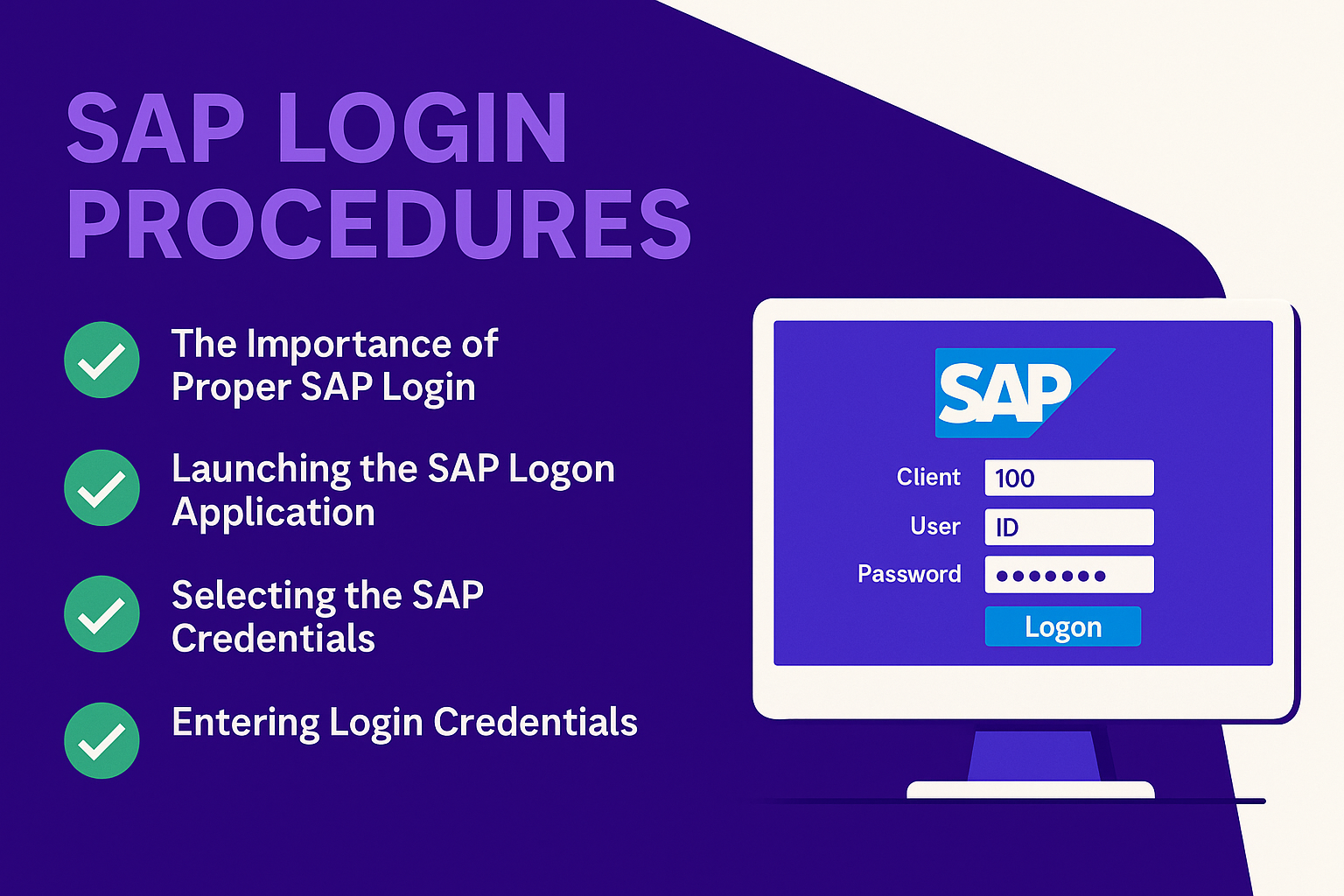
✅ Navigating the SAP Easy Access Screen:
Successful login opens the SAP Easy Access Screen, your main workspace. Key elements include:
-
Menu Tree (left panel): Navigate to various SAP functions.
-
Toolbar (top): Provides frequently used tools and shortcuts.
-
System Name: Clearly displayed in the window’s title bar, confirming you’re in the correct environment.
✅ Proper Logout Procedures:
Always log out securely to protect sensitive data and maintain system integrity:
-
Click “System” from the top menu bar, then select “Log off,” or
-
Click the “Exit” button, confirming any prompts to safely end your session.
Proper logout ensures unauthorized users cannot access your session or sensitive information.
✅ Real-World Importance at PepsiCo:
In a global context like PepsiCo, correct login practices ensure business continuity. For instance:
-
An operations manager in India logs into production to initiate a materials planning run.
-
A warehouse clerk in Poland updates real-time inventory movements securely in the correct system.
Each action relies fundamentally on secure and correct login practices. Incorrect logins risk operational disruptions or data integrity issues across global teams.
Lesson Summary:
You have learned step-by-step procedures for securely logging into SAP—launching SAP Logon, selecting the appropriate environment, accurately entering credentials, and securely logging out. By following best practices demonstrated in the PepsiCo scenarios, you safeguard data integrity, prevent costly errors, and ensure seamless operational performance within the global SAP landscape.
Lesson Takeaways:
-
Accurate selection of the correct SAP environment (production, testing, or development) is essential to prevent operational errors and data integrity issues.
-
Careful credential management and precise data entry (client number, user ID, password, language) are foundational for secure and accurate system access.
-
Regularly reviewing login details before finalizing helps prevent mistakes and security breaches.
-
Proper logout procedures are equally critical to maintaining system security and preventing unauthorized access.
-
Practicing secure login habits from the outset ensures operational efficiency and compliance in organizations like PepsiCo.