Lesson Title: Creating, Displaying, and Managing Purchase Orders in SAP ERP
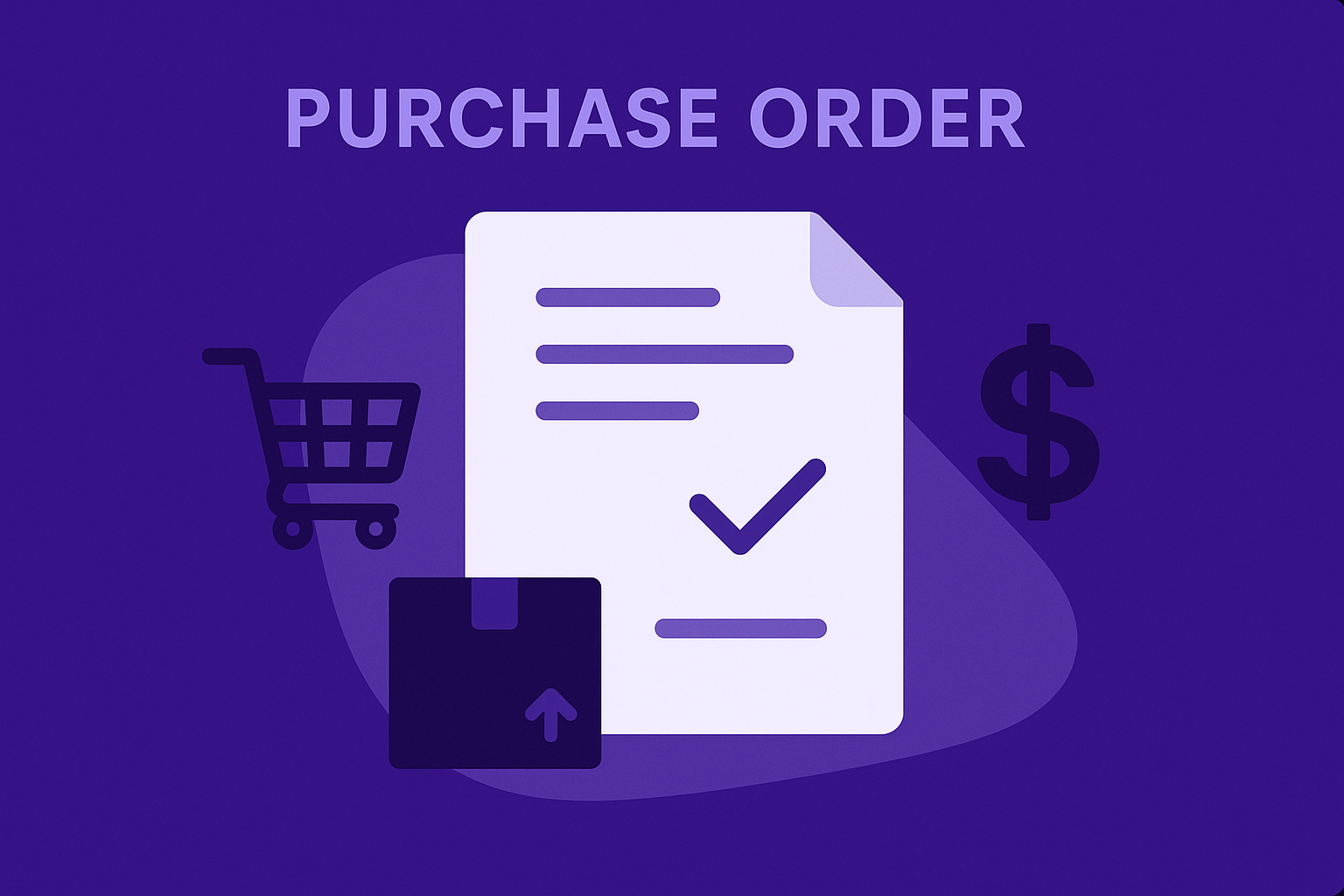
Lesson Description:
In this guided, hands-on demonstration, you’ll learn how to effectively create, display, print, and verify purchase orders (POs) in SAP ERP. You’ll understand how each action—from converting requisitions into purchase orders to managing vendor details, pricing, and currencies—directly impacts supply chain efficiency, financial accuracy, and operational performance.
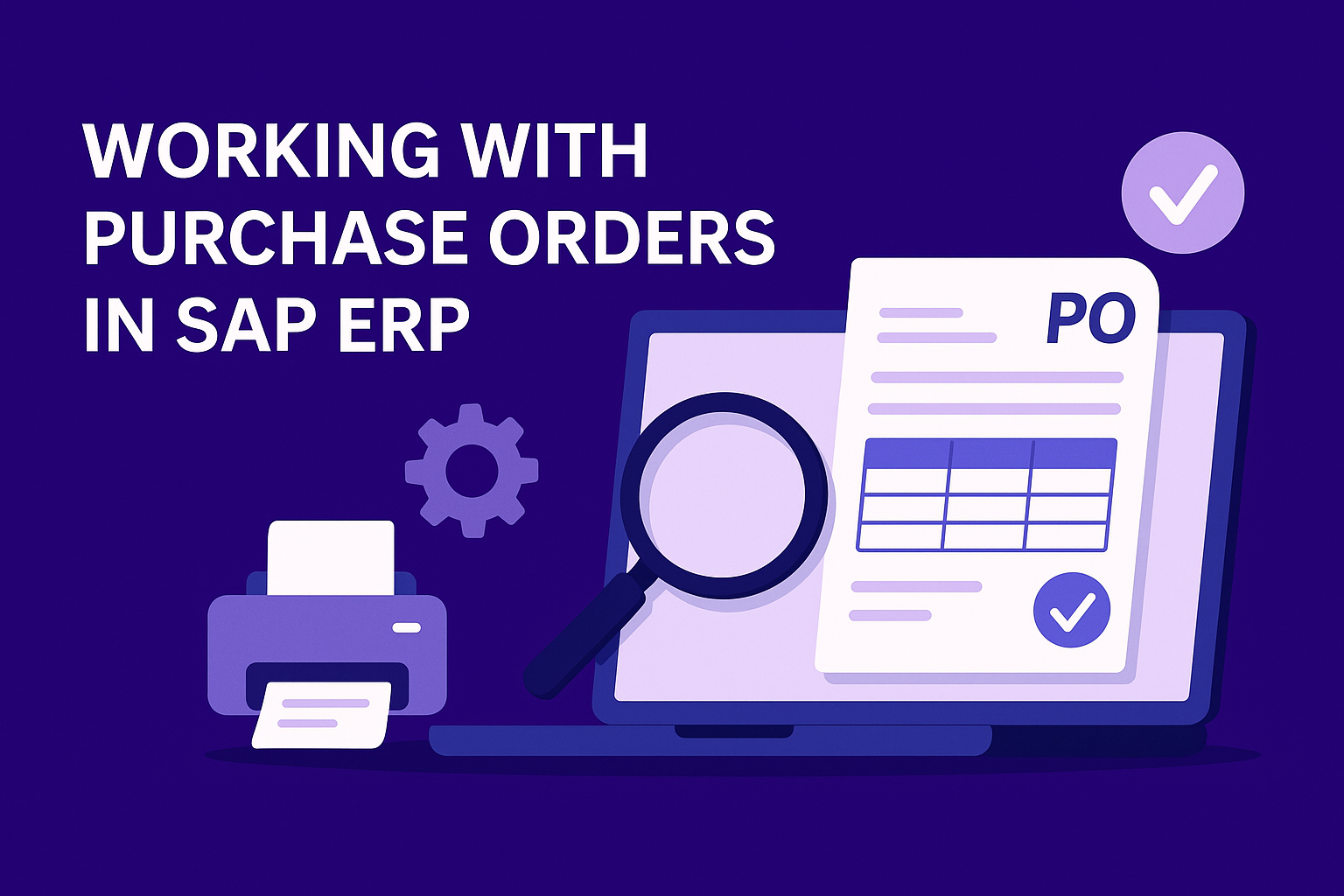
To contextualize this, consider a global company like Pepsi, where accuracy in managing purchase orders directly affects production timelines, inventory management, and vendor relationships. Imagine their procurement team in Germany issuing an order to a supplier in Poland; precise details regarding vendor selection, currency, pricing, and delivery schedules become crucial to maintaining seamless operations. Reflect on your own organization as we proceed—how could applying structured processes improve your current purchasing workflow?
Lesson Learning Objectives:
-
Navigate the purchase order creation and management process in SAP.
-
Convert purchase requisitions into purchase orders effectively.
-
Enter accurate vendor information and manage organizational details.
-
Verify and maintain accurate pricing and currency data.
-
Display and print purchase orders for internal and external communication.
-
Confirm processing statuses to track procurement lifecycle efficiently.
Terminology:
-
Purchase Order (PO): Official document authorizing a vendor to supply goods/services at specified terms.
-
Document Overview: SAP pane displaying existing requisitions/orders for quick referencing.
-
Net Price: Agreed-upon purchase price per item, excluding taxes and other costs.
-
Transaction Codes (T-Codes): Shortcuts like ME21N (create PO), ME23N (display PO), ME53N (display PR).
-
Vendor Supplying Plant: Vendor location responsible for supplying goods/services listed in the PO.
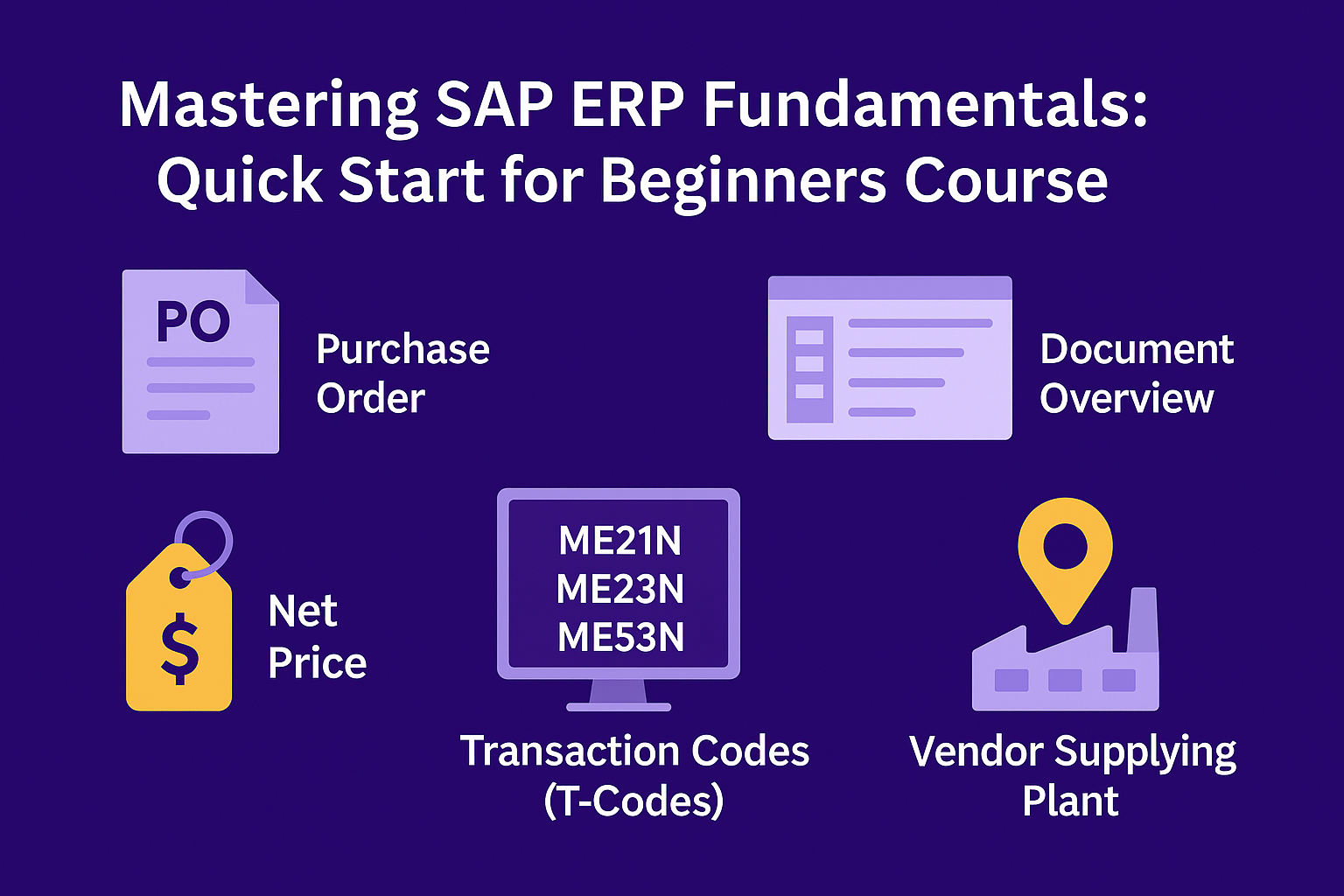
Lesson Key Points:
✅ Accessing the Purchase Order Creation Screen:
Begin by navigating from the SAP Easy Access menu:
-
Logistics → Materials Management → Purchasing → Purchase Order → Create
-
Alternatively, use transaction code ME21N.
This structured approach ensures consistent and rapid access to the purchase order creation screen, essential for daily procurement activities.
✅ Converting Requisitions into Purchase Orders:
Once on the PO creation screen:
-
Click Document Overview On to display the document pane.
-
Select Selection Variant → My Purchase Requisitions.
-
Find the appropriate requisition and click Adopt to transfer all details directly into the new PO.
This automated transfer helps reduce manual entry errors and saves significant processing time.
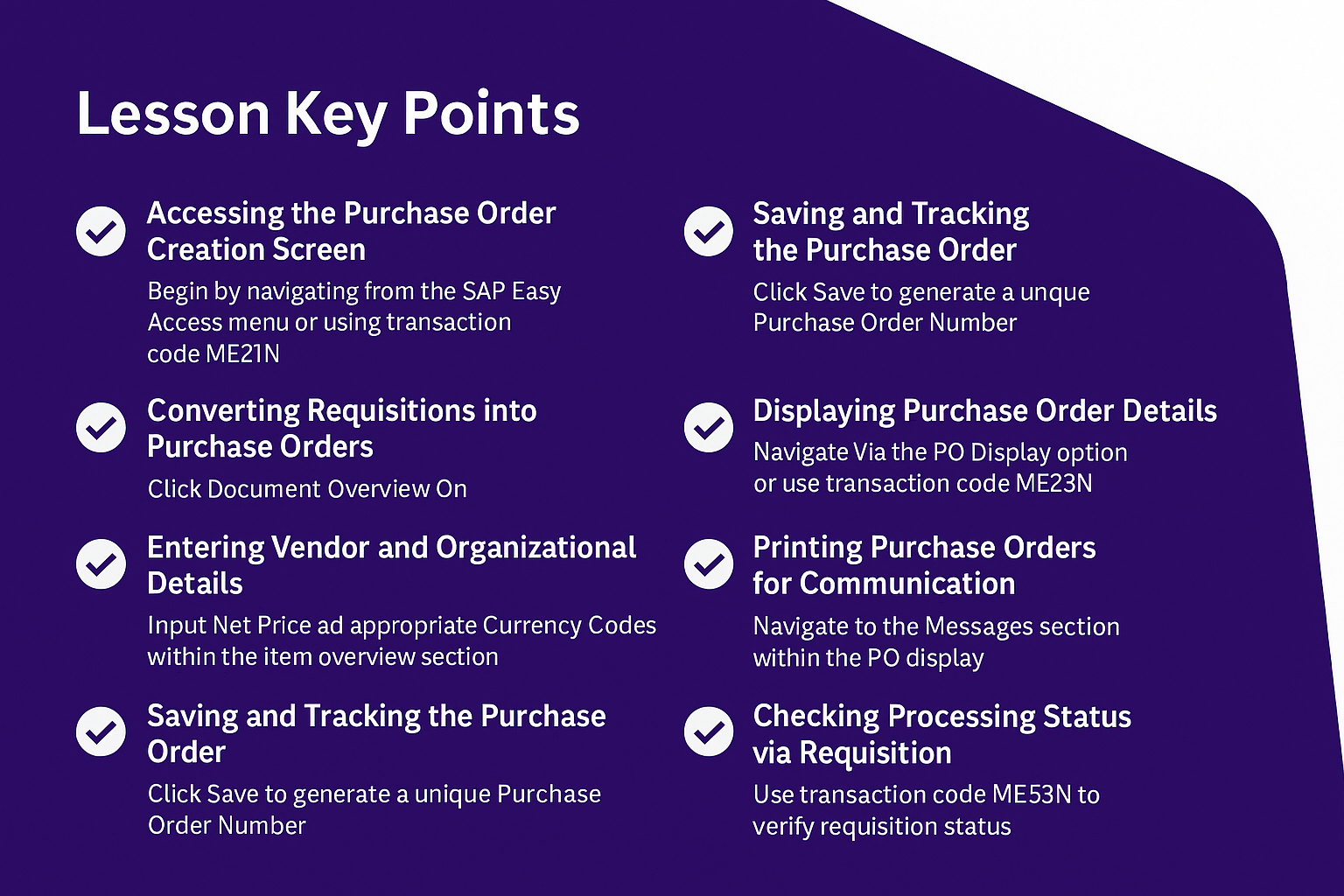
✅ Entering Vendor and Organizational Details:
In the header section of the PO screen:
-
Enter the correct Vendor Number (supplier identification).
-
Verify the Purchasing Organization, ensuring the procurement responsibility aligns correctly.
Accuracy here ensures clear supplier communication and maintains internal accountability, crucial for subsequent approval workflows and reporting accuracy.
✅ Managing Pricing and Currency Information:
Within the item overview section:
-
Input Net Price for each line item to accurately reflect agreed-upon terms.
-
Enter appropriate Currency Codes (e.g., EUR, USD) consistent with vendor agreements and purchase conditions.
Proper entry of prices and currencies prevents financial discrepancies, reduces invoicing errors, and ensures precise budgeting and cost tracking.
✅ Saving and Tracking the Purchase Order:
After entering all relevant data, click Save.
-
SAP will generate a unique Purchase Order Number—record this for future tracking and management.
This number is essential for subsequent processing steps, including goods receipt, invoicing, and financial reconciliation, ensuring seamless procurement operations.
✅ Displaying Purchase Order Details:
To review the created purchase order, navigate via:
-
Logistics → Materials Management → Purchasing → Purchase Order → Display (or use ME23N directly).
-
Open the document overview if necessary and double-click on your PO number.
Regularly displaying and reviewing POs ensures data accuracy, vendor compliance, and allows proactive management of procurement activities.
✅ Printing Purchase Orders for Communication:
To print or transmit the PO:
-
Navigate to the Messages section within the PO display.
-
Confirm selection criteria and execute to preview.
-
Verify details (vendor, pricing, delivery dates) and proceed to print.
Printing provides official documentation for internal records, supplier communications, and compliance purposes.
✅ Checking Processing Status via Requisition:
Use transaction code ME53N to verify requisition status linked to your PO:
-
In the item details, select the Status tab to confirm if the requisition was successfully converted to a purchase order.
This step confirms procurement progression and assists in tracking and auditing processes, ensuring transparency and timely vendor communication.
✅ Real-World Context – Pepsi:
Considering Pepsi’s global scale, accuracy in purchase order management impacts production schedules, inventory levels, and supplier relations significantly. Structured SAP processes minimize errors, prevent delays, and ensure seamless procurement operations across international facilities.
Lesson Summary:
You have successfully completed a comprehensive demonstration on creating, displaying, printing, and verifying purchase orders in SAP ERP. Throughout this process, you’ve learned the critical importance of accurate data entry, structured workflows, and systematic management to ensure timely procurement, effective vendor relations, and operational clarity.
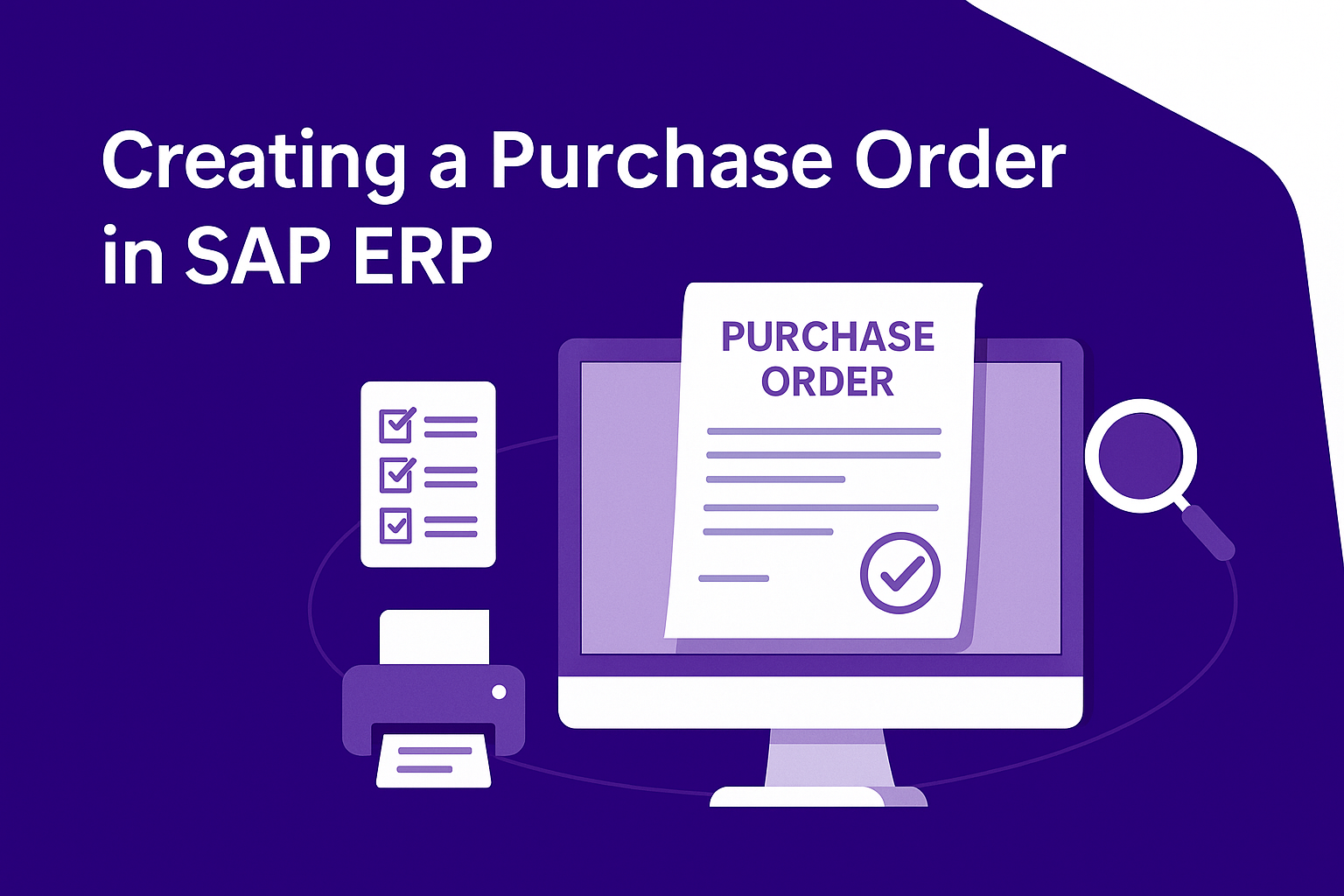
Reflecting again on the real-world example of Pepsi, precise management of purchase orders in SAP allows global coordination, financial accuracy, and reliable supply chain operations—demonstrating the strategic value behind each step you’ve practiced.
Lesson Takeaways:
-
Structured purchase order creation ensures procurement accuracy and compliance.
-
Accurate vendor, pricing, and currency information minimizes procurement delays and financial discrepancies.
-
Effective review and status tracking enhance transparency and operational efficiency.
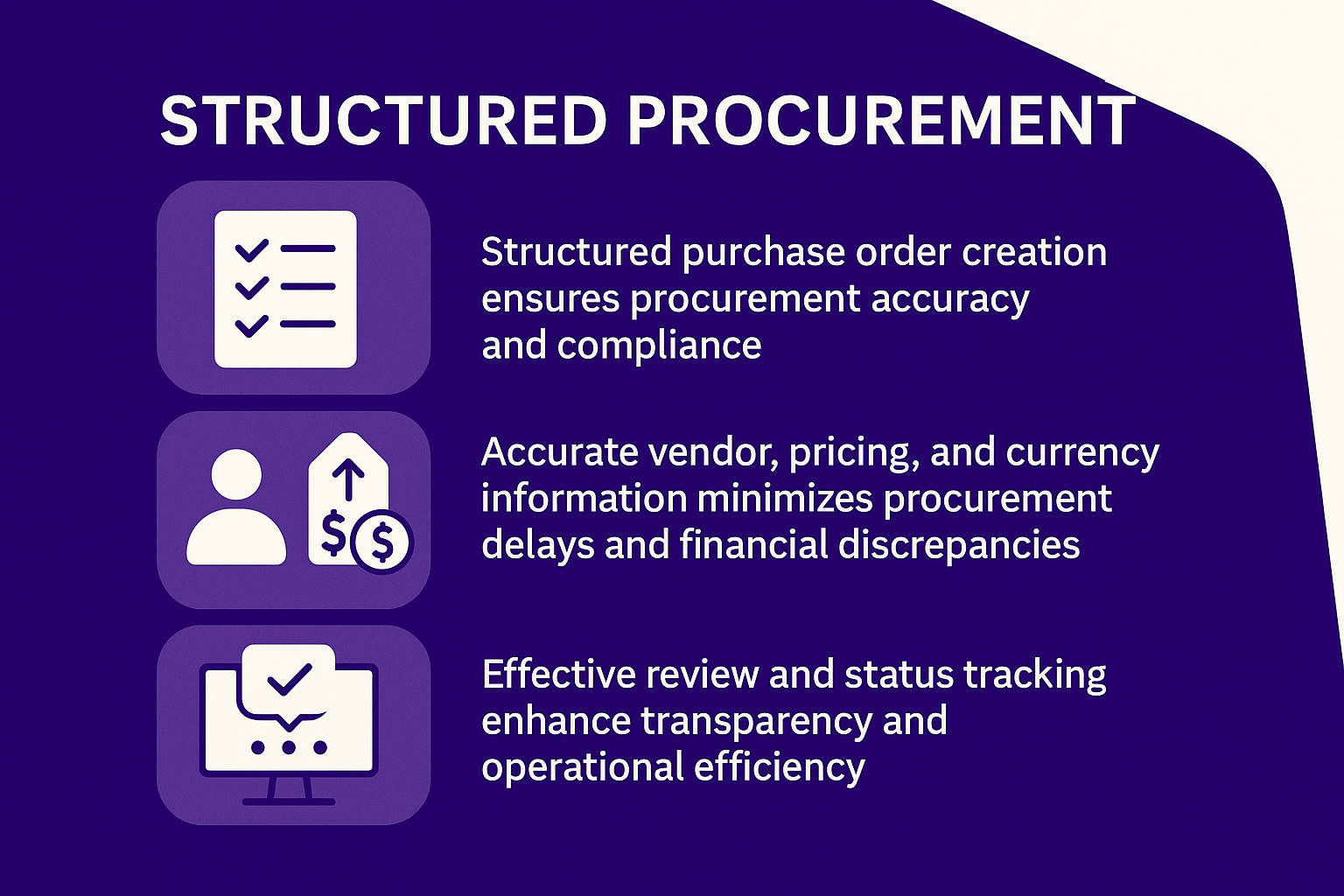
Consider your organization’s current purchasing practices. Could applying these structured SAP methods enhance accuracy, reduce delays, and strengthen your supplier management processes? You’re now equipped to manage procurement confidently and strategically. Keep building your SAP skills—your expertise makes a tangible impact.