Lesson Title: Mastering Purchase Order Analysis in SAP ERP: Generating, Customizing, and Interpreting Reports
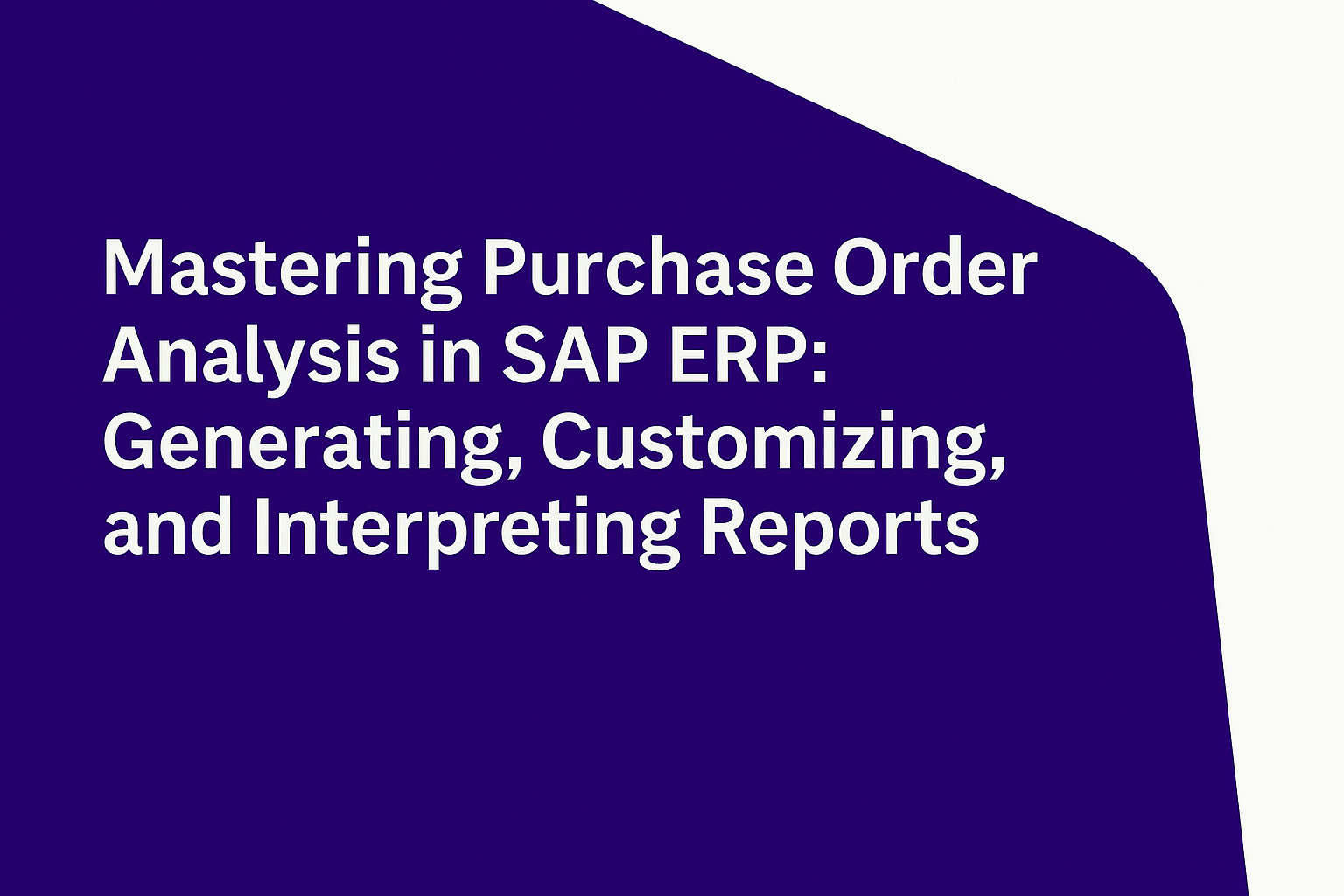
Lesson Description:
Welcome to this guided demonstration on using the general analysis report for purchase orders in SAP ERP. In this session, you’ll learn how to generate, customize, and interpret analytical reports that help track procurement performance across vendors, materials, and organizational units. This report is a vital tool for procurement professionals who need to understand purchasing patterns, monitor supplier activity, and support strategic decision making. You’ll explore how to filter data using vendor ranges, calculate totals and subtotals, and tailor the layout for better visibility. These functions are especially valuable when working with large data sets and when different team members need specific information to support their roles.
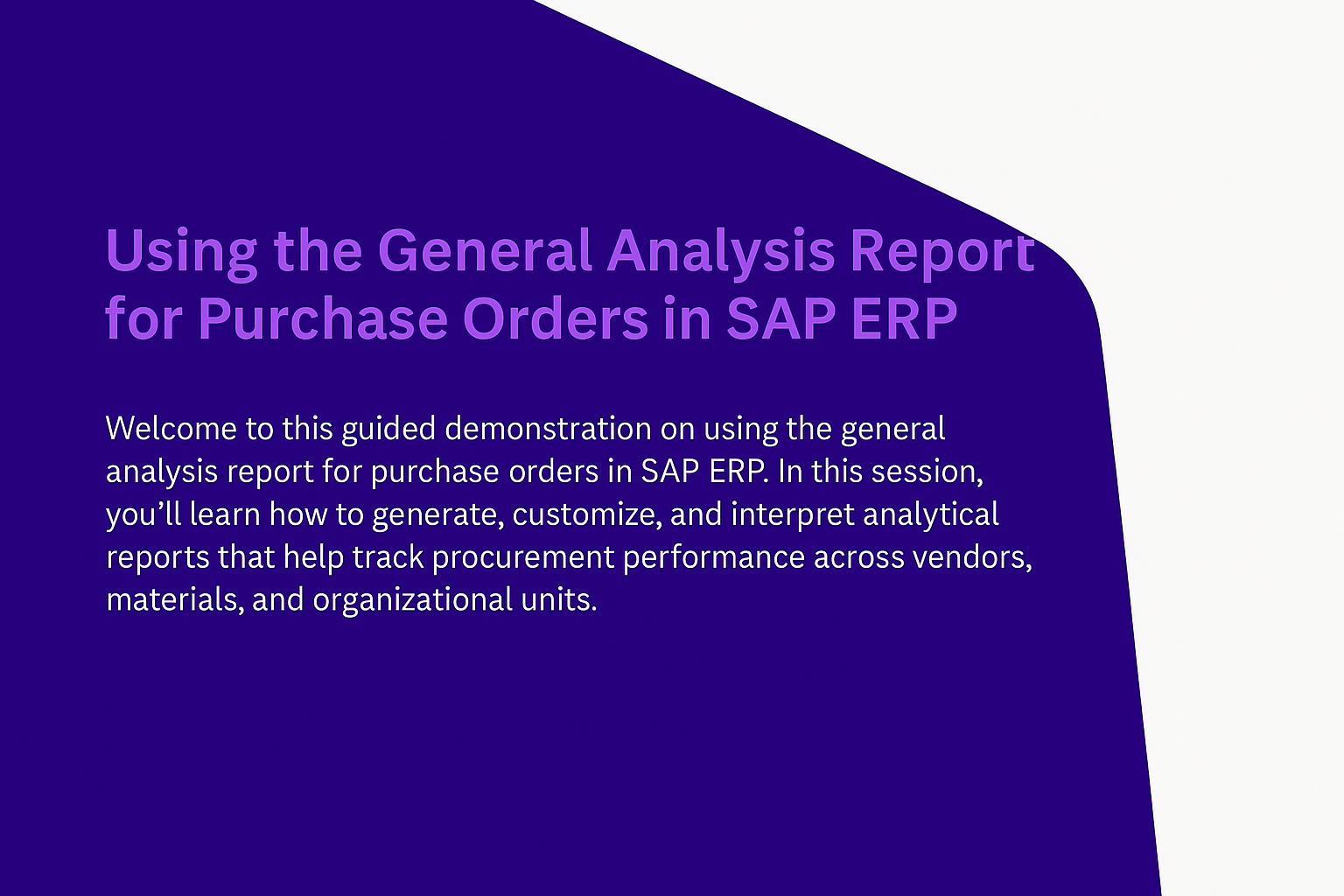
Let’s take an example from Pepsi. Imagine Pepsi’s procurement team wants to review how much was ordered from key packaging vendors last quarter. They need to know not just the volume but also the value of the orders and how purchases were distributed across different plants. Using SAP’s general analysis report, the team can generate this data in real time, compare vendor performance, and make informed sourcing decisions moving forward.
Now, think about your own environment. How do you currently evaluate vendor activity or track order values? Could structured reporting in SAP help you respond faster to trends or procurement risks? Let’s begin and discover how SAP helps turn purchase order data into powerful procurement insights.
Lesson Objectives:
-
Access and generate the General Analysis Report for purchase orders.
-
Apply selection criteria to filter relevant procurement data.
-
Generate totals and subtotals to quickly summarize purchase information.
-
Customize report layouts for improved clarity and usability.
-
Understand how analytical reports support strategic procurement decisions.
Demonstration Steps:
✅ Accessing the General Analysis Report
To begin, navigate from the SAP Easy Access screen to the general analysis report interface using the standard navigation path:
-
Logistics → Materials Management → Purchasing → Purchase Order → Reporting → General Analysis.
-
Alternatively, use transaction code ME80FN.
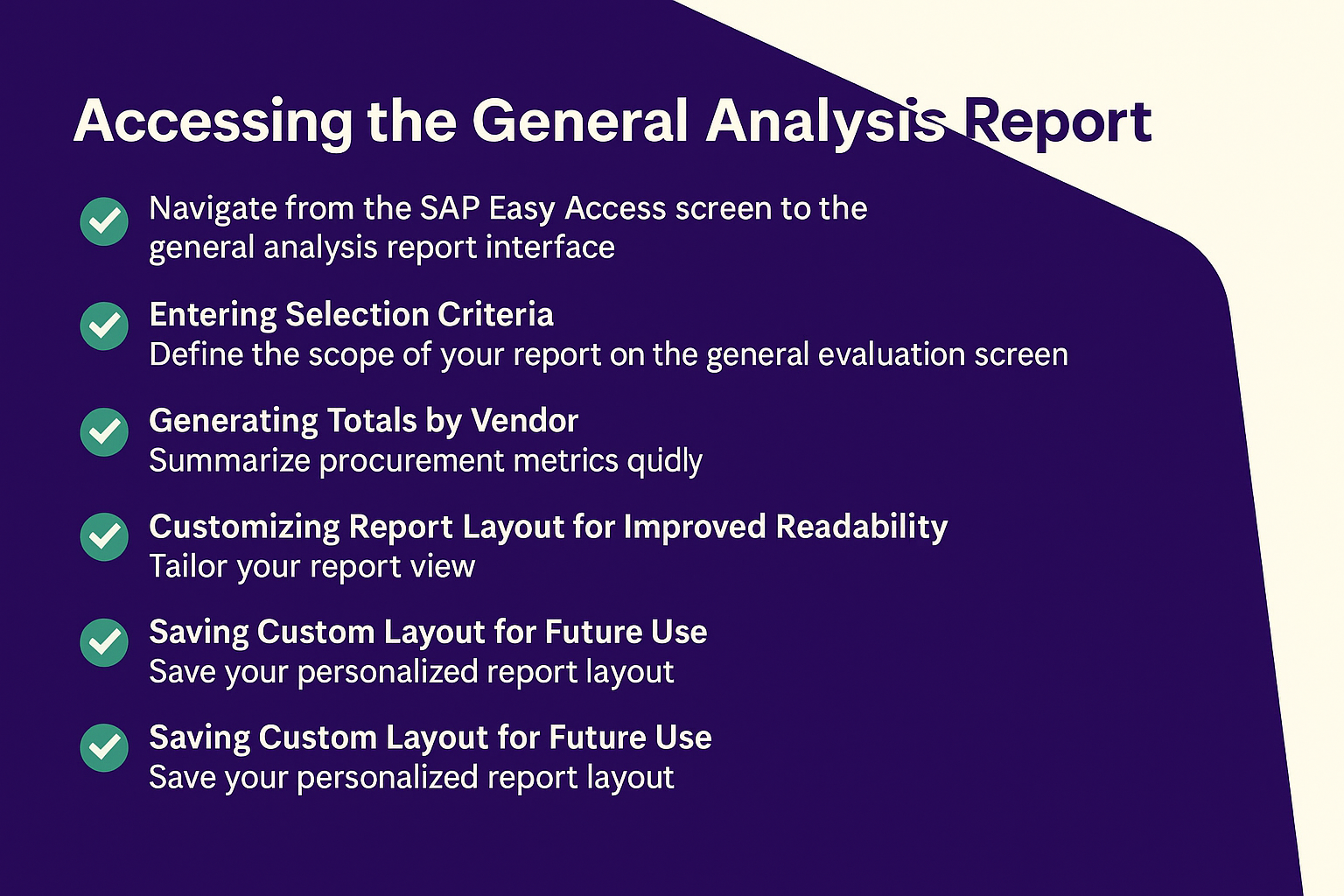
✅ Entering Selection Criteria
Define the scope of your report on the general evaluation screen:
-
In the Vendor row, enter values in the From and To fields to select a vendor range.
-
Click Execute to generate the filtered report.
✅ Generating Totals in the Report
Summarize procurement metrics quickly:
-
Click the Order Quantity column, then select the Total icon on the toolbar.
-
Repeat this for the Net Order Value column.
-
Totals provide immediate insights into procurement volumes and spend.
✅ Generating Subtotals by Vendor
Enhance vendor analysis:
-
Click the Vendor column and select the Subtotals icon.
-
This groups data by vendor, displaying subtotal figures for each vendor’s quantities and values.
✅ Customizing Report Layout for Improved Readability
Tailor your report view:
-
Click the small arrow next to the Choose Layout icon and select Change Layout.
-
Double-click the Supplying Plant column to remove it, simplifying your view.
-
Click Continue to return to the main report.
-
Drag the Short Text column next to the Material column to clearly view material numbers alongside their descriptions.
✅ Saving Custom Layout for Future Use
Save your personalized report layout:
-
Click the small arrow next to the Choose Layout icon again and select Save Layout As.
-
Enter a clear layout name, mark it as User-Specific, and click Continue.
-
Your layout will now be readily available for future reporting tasks.
✅ Exiting the Report
To complete, click the Exit icon from the standard toolbar, returning to the SAP Easy Access screen.
Lesson Summary:
In this session, you’ve learned how to efficiently generate, analyze, and customize purchase order reports in SAP ERP. These reporting capabilities empower procurement professionals to closely monitor purchasing activities, evaluate vendor performance, and support strategic supply chain decisions.
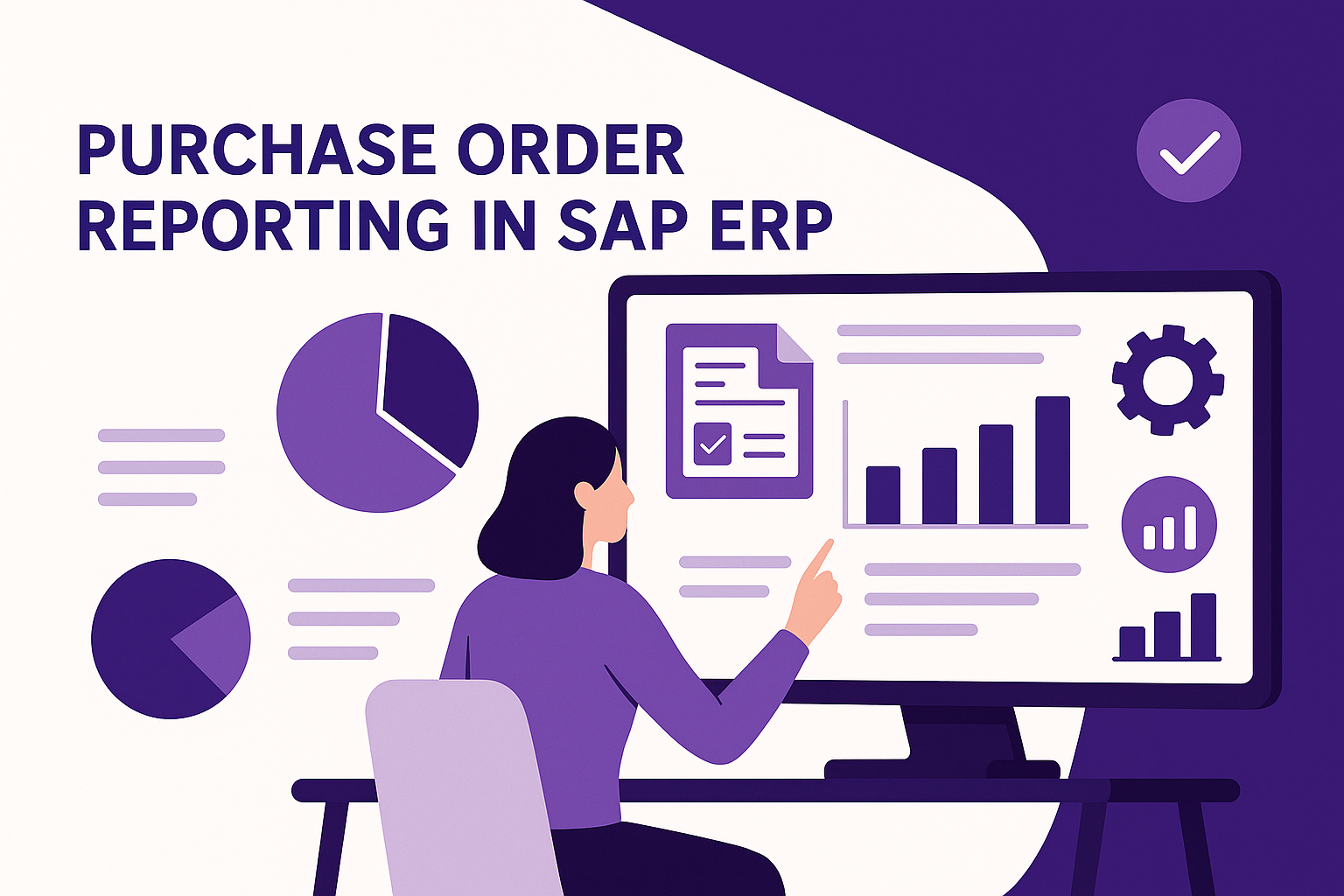
Reflecting again on our Pepsi example, detailed reporting allows procurement teams to identify performance shifts and negotiate improved terms proactively. Data-driven decision-making helps businesses control costs and manage supplier relationships effectively.
Now ask yourself: How are procurement decisions currently informed in your team? Do you have sufficient visibility to evaluate vendors effectively? Could customized SAP reports improve collaboration and stakeholder reporting? With these skills, you’re now equipped to transform purchase order data into actionable insights, driving strategic procurement outcomes.
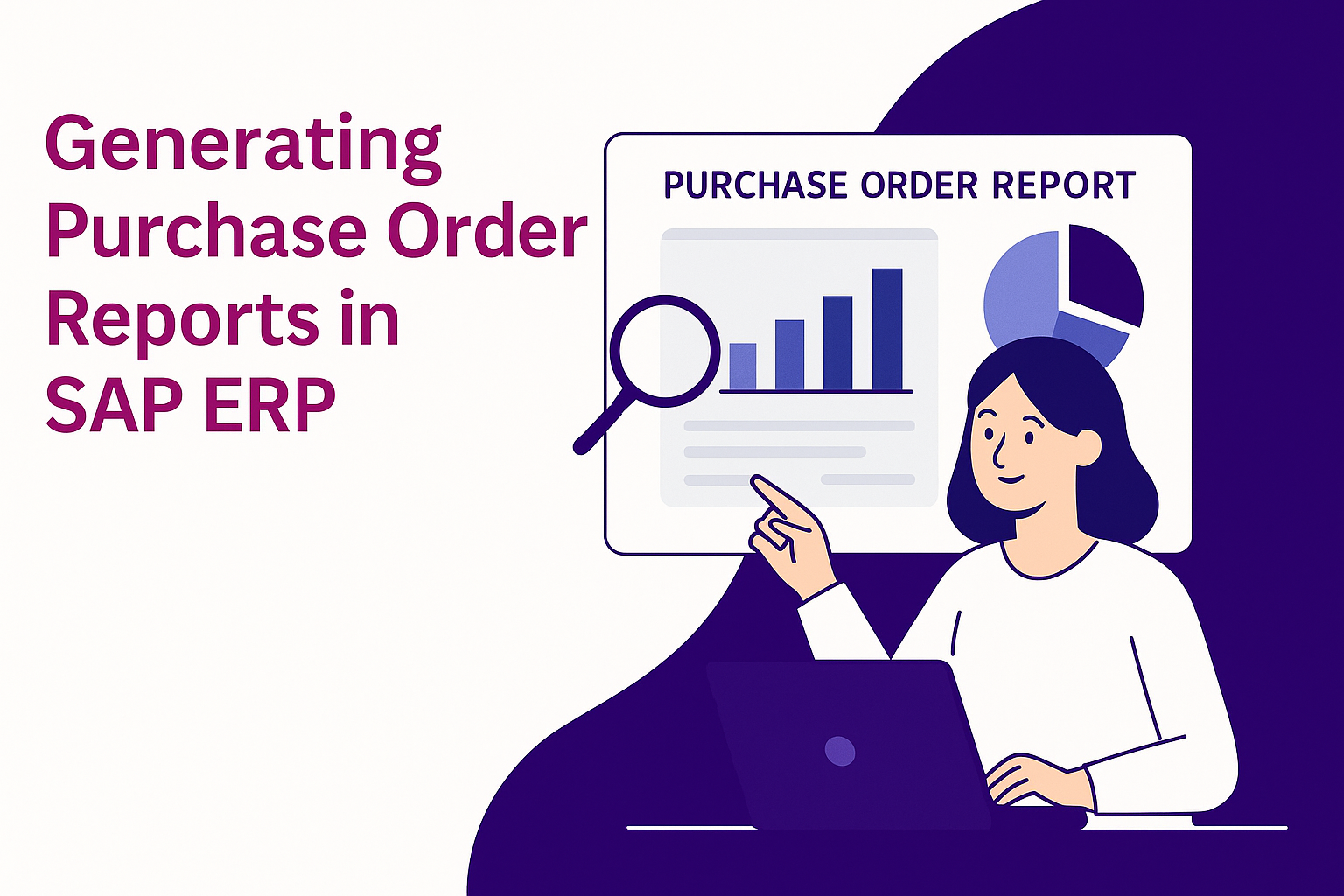
Keep applying these tools—you’re building valuable SAP ERP expertise!