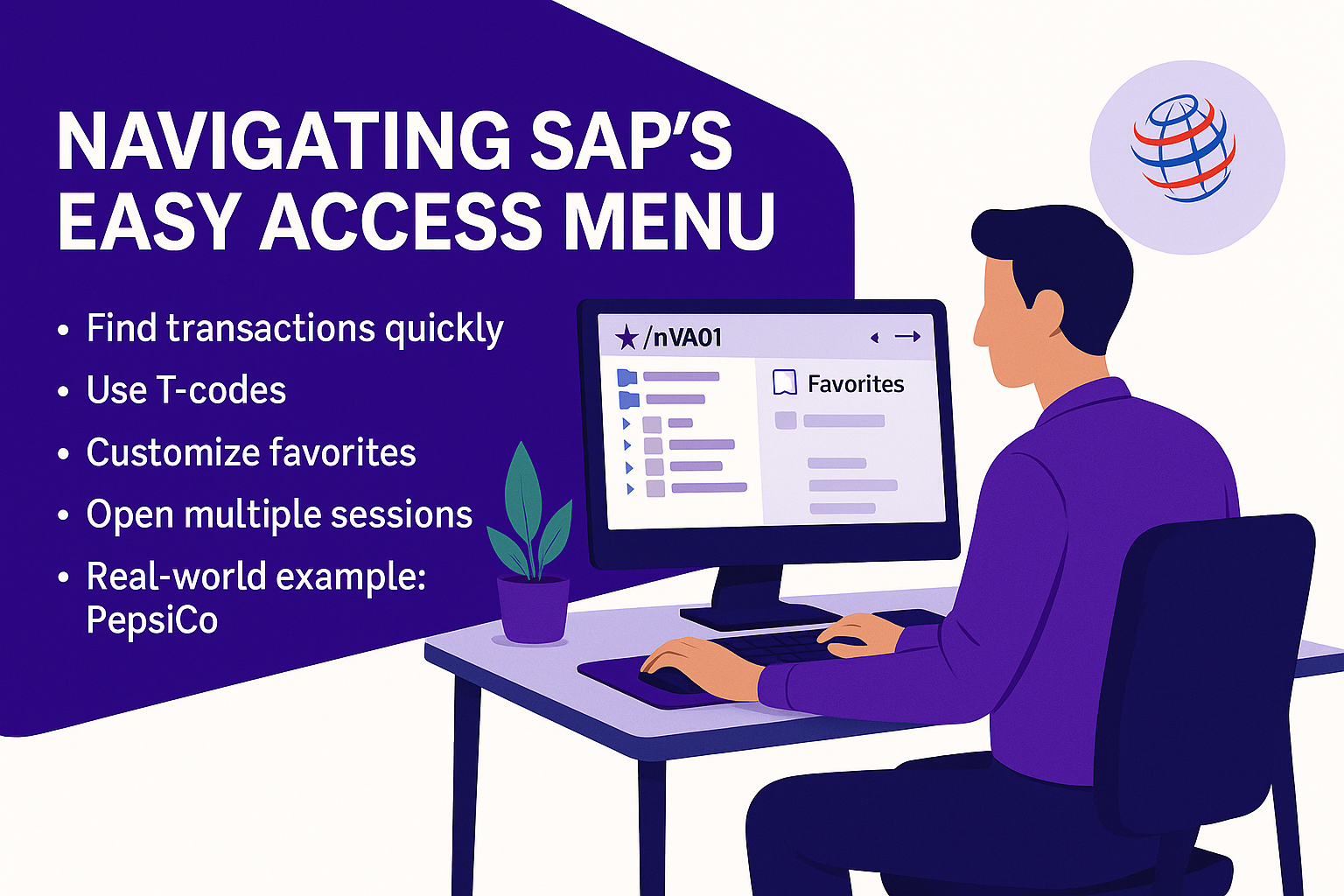Lesson Title: Mastering the SAP Easy Access Menu: Navigation and Productivity Tools
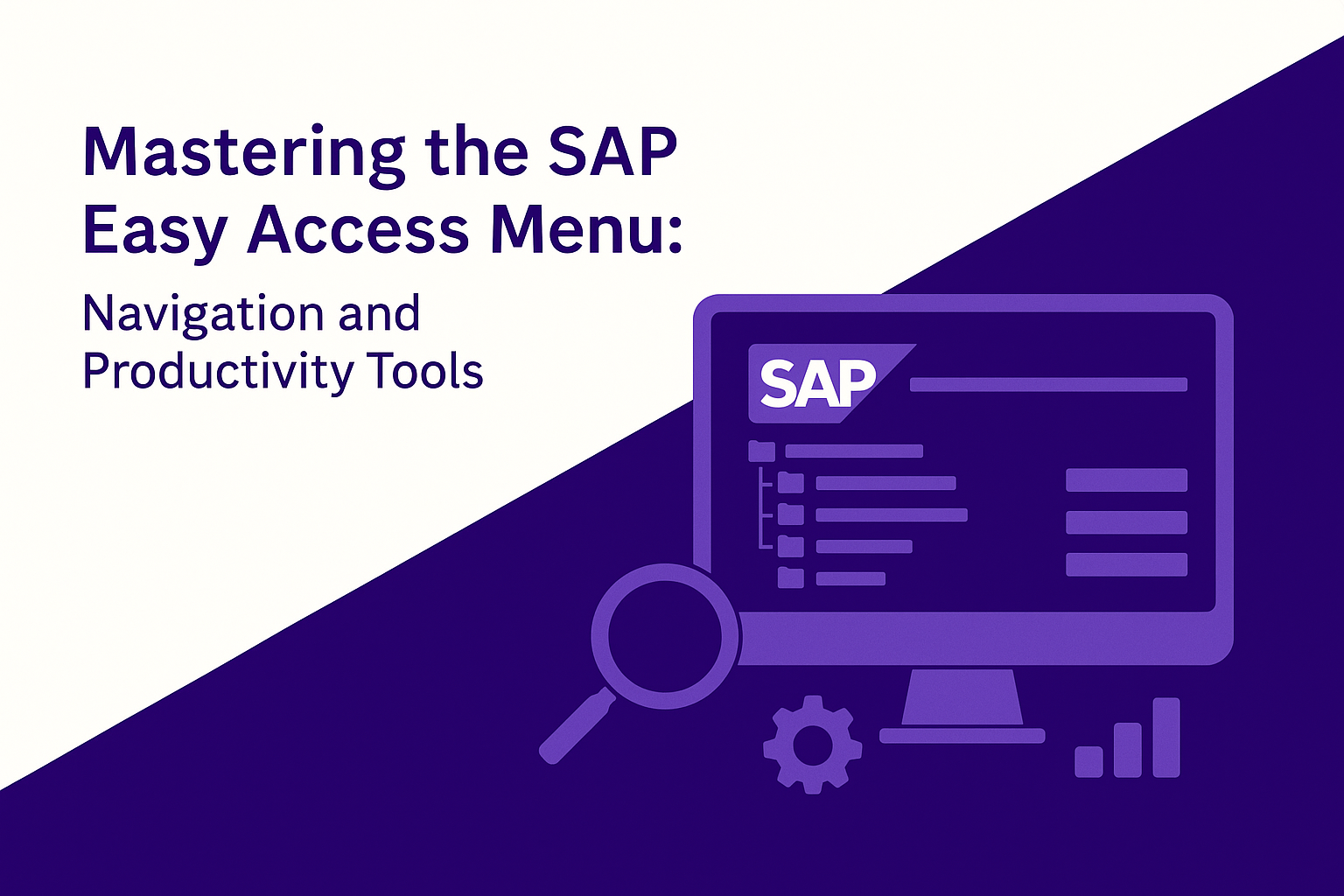
Lesson Description:
In this practical session, you’ll master navigating SAP’s Easy Access menu to improve your daily workflow efficiency. You’ll learn to quickly find transactions using the menu tree, leverage transaction codes (T-codes) for instant access, customize your favorites folder, personalize your workspace, utilize multiple sessions, and employ essential keyboard shortcuts. Real-world examples from PepsiCo illustrate how these navigation tools significantly enhance productivity across global operations, ensuring streamlined and error-free business processes.
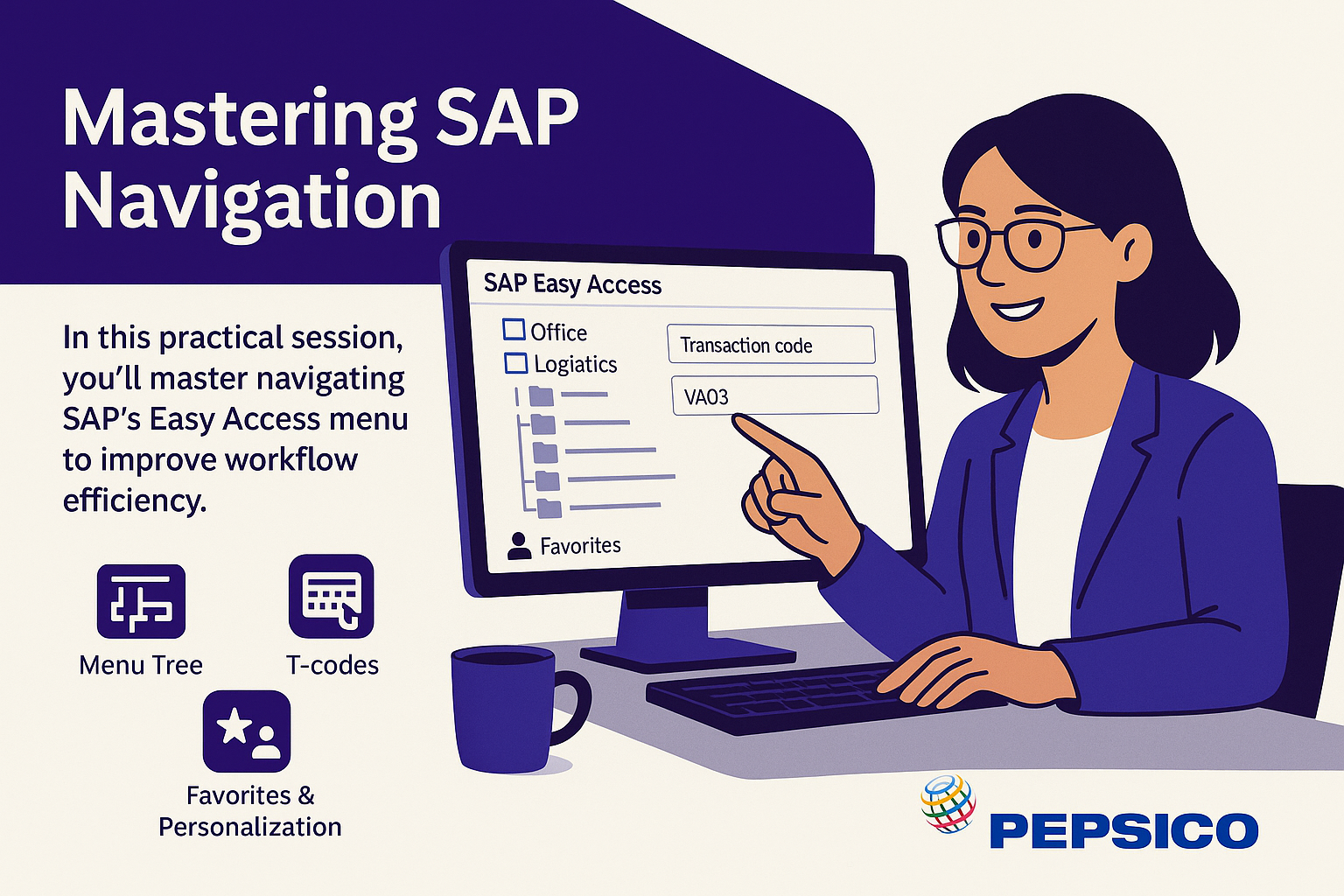
Lesson Learning Objectives:
-
Navigate efficiently using SAP’s structured menu and transaction codes.
-
Organize and access frequently-used transactions via the Favorites folder.
-
Personalize the SAP Easy Access menu to improve workflow clarity and efficiency.
-
Understand and apply keyboard shortcuts and multiple-session capabilities to enhance productivity.
Terminology:
-
SAP Easy Access Menu: The main navigation interface in SAP displaying structured folders and transactions.
-
Transaction Codes (T-codes): Short commands entered directly into the command field for rapid navigation.
-
Favorites Folder: A customizable section within the SAP menu for storing shortcuts to frequently-used transactions.
-
Command Field: Input box at the top of SAP for direct entry of T-codes and special commands.
-
Multiple Sessions: Ability to run several SAP windows simultaneously for multitasking.
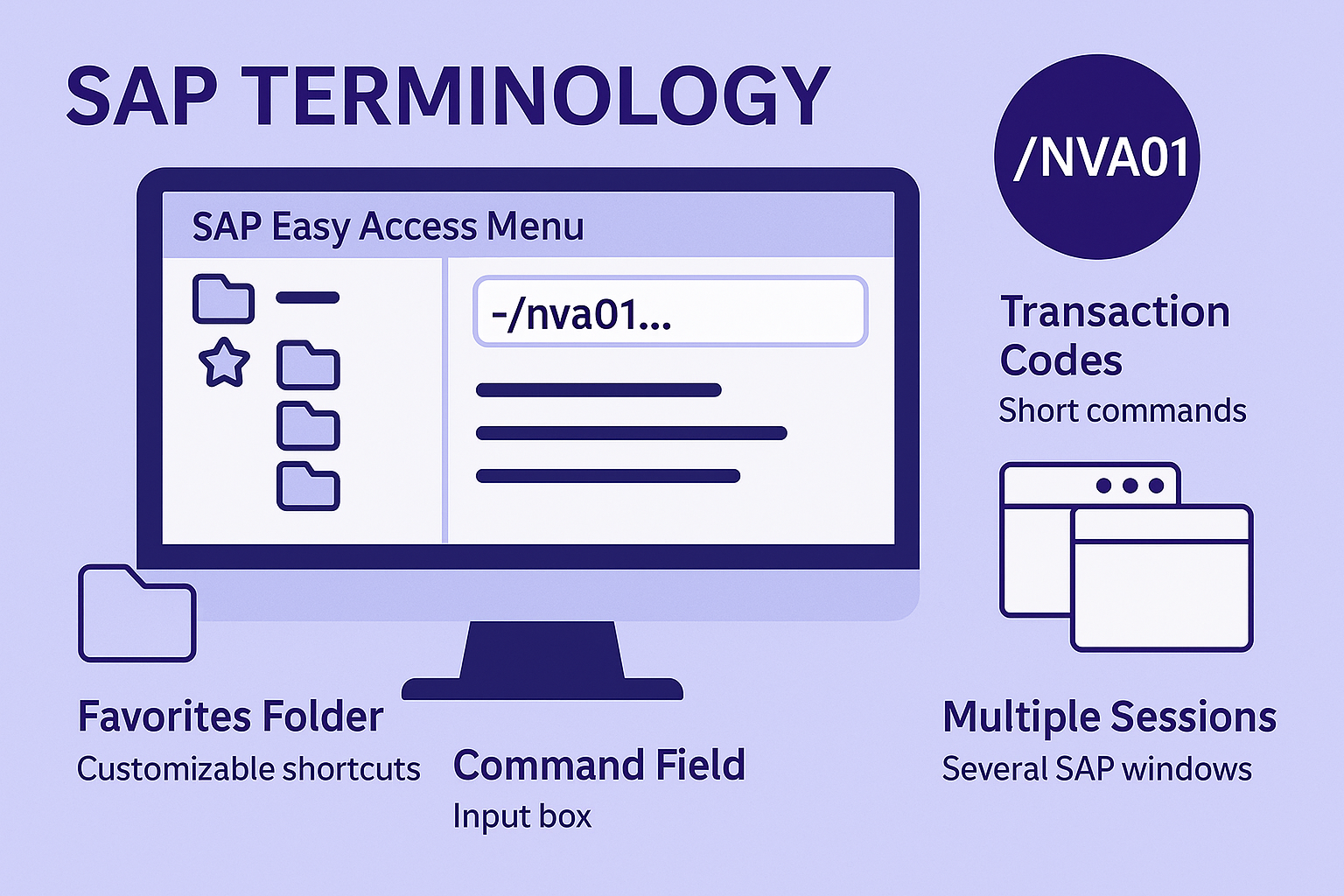
Lesson Key Points:
✅ Navigating the SAP Easy Access Menu:
The SAP Easy Access menu is your central dashboard for all SAP activities. It features a structured, tree-like menu divided into folders representing business functions—such as logistics, finance, and HR. Expanding a folder (by clicking the triangle next to it) reveals transactions like purchase orders, stock overviews, or invoice processing tasks. Selecting a transaction opens it immediately, allowing quick access to routine tasks.
✅ Using Transaction Codes (T-codes) for Efficiency:
Transaction codes, or T-codes, offer a powerful shortcut for quickly navigating to SAP transactions without navigating through menus. Entering a T-code (e.g., ME21N for purchase orders or MMBE for stock overview) into the command field instantly opens the relevant transaction screen. This significantly saves time, especially for frequently repeated tasks.
Examples:
-
ME21N– Create Purchase Order -
ME23N– Display Purchase Order -
MMBE– Stock Overview
✅ Optimizing Workflow with Favorites:
The SAP Easy Access menu provides a customizable Favorites folder where you can save shortcuts to commonly used transactions. For instance, Pepsi’s production scheduling team in Argentina saves regular transactions (like checking inventory or initiating stock movements) directly into Favorites. To add a favorite, simply right-click on the Favorites folder, choose “Insert Transaction,” and input the T-code. You can organize your favorites into subfolders for clearer navigation, improving daily efficiency significantly.
✅ Personalizing Your SAP Interface:
Customizing your SAP Easy Access menu makes navigating faster and more intuitive. Key personalization options include:
-
Displaying technical names (T-codes) alongside transactions for easy reference.
-
Hiding irrelevant menu paths or even the entire menu to only show favorites, reducing screen clutter.
-
Adjusting menu views via Extras → Settings for personalized clarity.
Pepsi finance teams, for example, enable technical names to quickly correlate transaction names with codes, significantly improving workflow speed and accuracy.
✅ Using Command Field Shortcuts for Productivity:
Beyond basic T-codes, the command field supports additional quick commands that enhance your SAP navigation:
-
/n[T-code]: Closes current transaction and opens a new one. -
/o[T-code]: Opens a new transaction in a separate session window. -
/i: Closes your current SAP session. -
/o: Displays all currently open SAP sessions. -
/nex: Immediately logs you off SAP without confirmation.
These shortcuts are especially helpful for users managing multiple tasks simultaneously.
✅ Leveraging Keyboard Shortcuts and Input Assistance:
SAP supports familiar keyboard shortcuts to speed up data entry and workflow. Common shortcuts include:
-
Ctrl+C / Ctrl+V: Copy and paste data
-
Ctrl+X: Cut data
-
Ctrl+Z: Undo actions
SAP’s data-entry fields also feature input assistance, including drop-down lists and search-help icons, simplifying data entry, minimizing errors, and streamlining tasks.
✅ Increasing Efficiency with Multiple Sessions:
SAP allows multiple sessions to run concurrently, enabling simultaneous task management without closing existing transactions. To open additional sessions:
-
Click on System → New GUI Window from the menu bar.
-
Each session functions independently, enabling tasks like referencing data in one transaction while updating information in another.
At Pepsi, managers routinely keep several sessions open—for instance, inventory checks alongside production orders—to enhance productivity and accuracy.

Lesson Summary:
In this detailed session, you’ve learned powerful navigation techniques for mastering the SAP Easy Access menu, including structured menu navigation, transaction codes, favorites customization, personalizing views, using keyboard shortcuts, and managing multiple sessions. Through PepsiCo’s real-world examples, you’ve seen how these tools significantly streamline operations, enabling users to quickly, accurately, and confidently handle daily SAP tasks across diverse business functions.
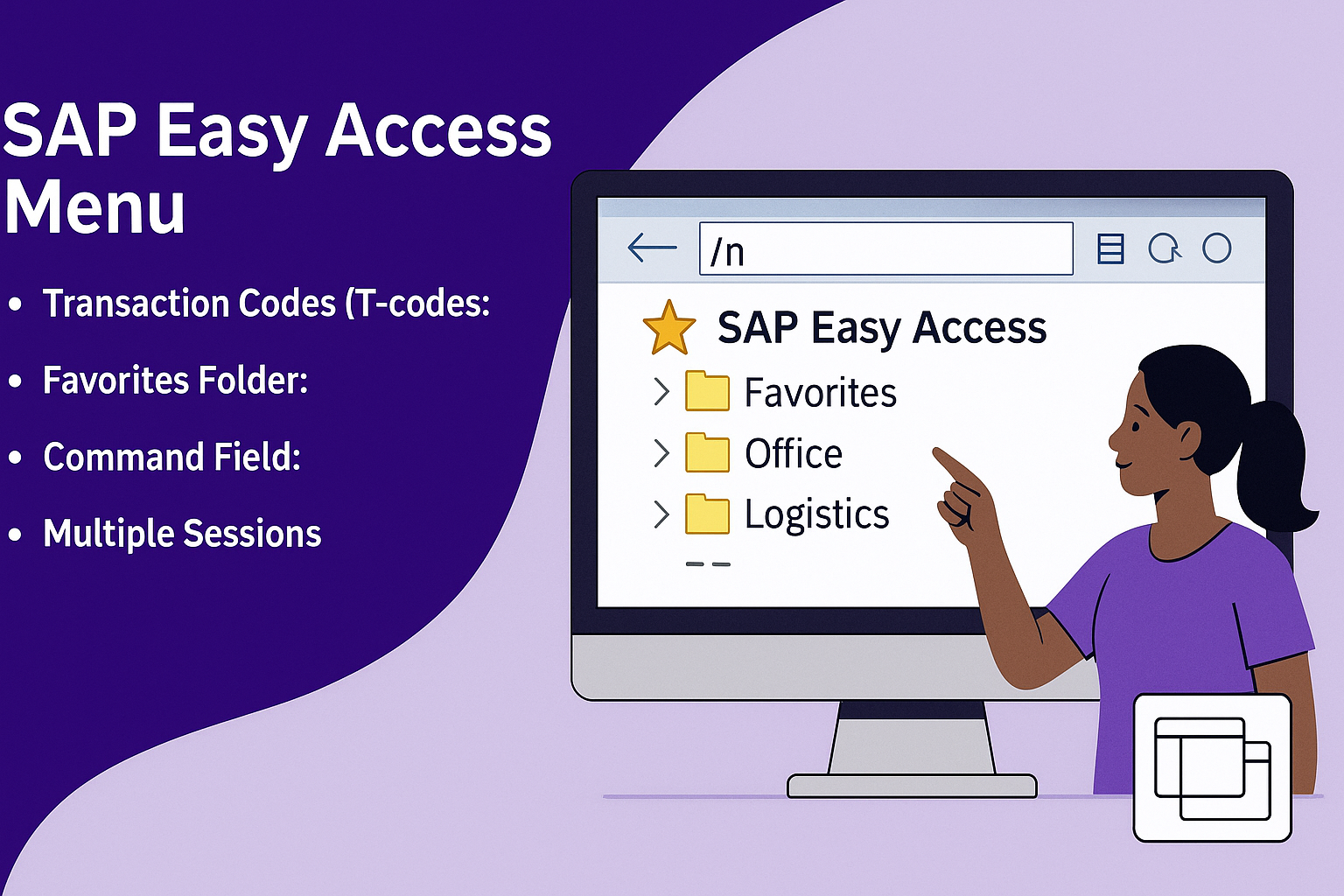
Lesson Takeaways:
-
Efficiently navigating SAP using transaction codes, customized favorites, and command field shortcuts significantly reduces task execution time.
-
Personalizing the SAP Easy Access menu (displaying T-codes, managing favorites) improves clarity and user comfort, directly enhancing productivity.
-
Familiarity with SAP’s built-in keyboard shortcuts and multiple-session capabilities enables smooth multitasking, reducing errors and increasing workflow efficiency.
-
Consistent use of these navigation practices supports global operational excellence, as demonstrated by PepsiCo’s international teams.